During IRB Review [IRBNet Only]
Institutional Review Board ∙ irb@umd.edu ∙ 301-405-4212 ∙ 1204 Marie Mount Hall ∙ Hours: 8:30 AM - 4:30 PM
KUALI-IRB LAUNCH (1/5): Kuali-IRB is LIVE for new projects and transitions! For more information, see the Transition to Kuali-IRB page.
What is the Lock Status in IRBNet? What does “locked” and “unlocked” mean?
- Locked: A project has been submitted and is currently under review by the IRB.
- Unlocked - Revisions Pending: The IRB requested revisions be made to a project. By unlocking, the IRB has stopped their review until the edits are complete.
- Locked - Revisions Complete: The investigators have addressed the requested modifications and the IRB can continue their review.
What are Messages & Alerts in IRBNet?
The Messages & Alerts function, located at the bottom of the left side toolbar, presents a complete history for each individual protocol. Any messages that are sent between investigators or between investigators and the IRB office can be found here. If modifications are requested, they can be found here.
How do I change documents previously submitted in IRBNet?
When making modifications to documents in IRBNet, please click the paper icon located on the right side of the document, in the Designer page. This will open the version of the document that was submitted to the IRB on your computer. Make the requested changes. Once the documents have been revised, save it to your computer. Click the pencil icon to upload the new, revised form.
Please follow this process for all documents except for the Part 1 Application, which must be revised within IRBNet by clicking on the pencil icon. To edit Part 1, click the pencil icon to the right of the document title on the Designer page. Then, use the "Jump" button in the upper right-hand corner to navigate each section you wish to edit. Be sure to click “Save and Exit” when the edits are complete.
What do I do when I have addressed the modifications in IRBNet?
Once you have completed modifications requested by the IRB, you must Mark Revisions Complete to notify the IRB that they may continue the review of your application. To do so:
- Go to the Designer page, located under the Project Administration menu on the left hand side.
- At the top of the page, you will see “Package” followed by the package number and lock status; the status will read “Unlocked – Revisions Pending” and the lock will be red.
- To Mark Revisions Complete, click the second link to the right of the Lock Status, “Mark Revisions Complete.”
- The lock will then turn green and read “Locked – Revisions Complete.”